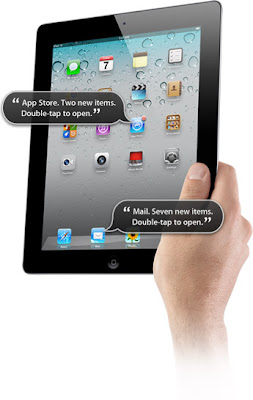
I recently presented a mini workshop about Accessibility in iOS in Bangkok. This is new learning for me. I have had my current iPad 2 for several months and I can't believe that I only just learned that it can read the screen in 36 different built-in languages!
This feature works best with iBooks. This means that you can get your iPad to read your iBook to you. I have my own iBook that I wrote in Indonesian so I decided to test it.
To enable VoiceOver I prefer to use the Triple-click Home method in the Accessibility settings on the iPad. This gives the user greater control to turn the VoiceOver on or off as necessary.


To adjust the speaking rate in the VoiceOver section of the settings slide the setting towards to turtle to make the speech slower.

Before you try using the VoiceOver you will also need to select the languages you wish to make available in the Language Rotor. You can select any languages that you will use. You need to select VoiceOver and then inside that tab you select Language Rotor.

Next open iBooks and open a book that you would like to have read to you. Open the book to the page that you want read. Enable VoiceOver by tapping quickly three times on the home button.
To activate the rotor, tap and hold the screen with two fingers and rotate your fingers. It's a little like turning a dial with two fingers. You will see a dial pop up. You can select the 'language' setting on the dial.

To change between languages you tap the screen as if you are making a check mark. You will hear your iPad call out each language. When you get to the one that you want, tap on the text to hear your iPad read the text aloud.

No comments:
Post a Comment