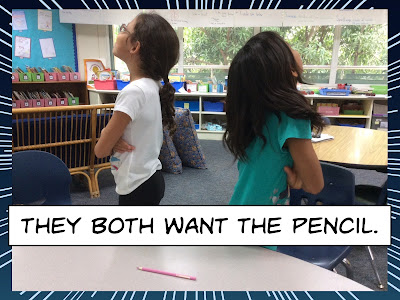At my current school there are 1:1 iPads in grades 2-4. This program is a new one. The previous academic year only Grade 3 had iPads as a pilot project.
In Grade 1 there are shared iPads. The ratio is 3:1.
What I have learned so far ...
Make the focus a creation one. iPads can really help teachers to make the learning experience more personalized. In a busy classroom there is not always enough time for each student to take a turn to read aloud or to verbalize their learning. A well used iPad can give this opportunity. To start with the focus was all on documenting the learning. This meant that students were able to record their thoughts about their reading or their Math. This work was collated into a book using Book Creator. It was an easy way for teachers to use the iPads on a more independent level as the app itself is really intuitive.
As the Digital Literacy Coach, my role is to provide timely and ongoing support to class teachers as they use iPads in their classrooms.
Now that we have settled into the program, I am able to stop and reflect as to how it is going.
What Has Worked
The iPads make it very easy for the students to record their learning as it develops. I feel that through using apps such as Book Creator with the inbuilt camera, the students are easily able to record their reflections, their read-aloud and even their inquiries on the fly. The addition of headsets with a hands-free mic has been essential to help improve the quality of these recordings. I have found too as a coach that if I am located near the classrooms where I can be seen in plain sight, I get more buy-in from the teachers. Quite often teachers will simply see me sitting there and remember an issue or a need that they may have. It works well as this will often lead to a booked session where I can work in the classroom to help with the transfer of skills. It's a sure fire way to get a fully booked day.
Now that the corner has been turned, I have found that the projects produced on the iPad have become more varied. The students have a wider skill set so they are able to make suggestions as to how they might go about showing their learning. Students are started to suggest how they can show what they know. On the whole the students are far more independent to use the iPads.
I have also found that in some classes this development has pushed learning new skills that I previously thought would be too complicated for this age group. It's wonderful to watch new ways to communicate learning being constructed as the program grows. Initially it was all about just documenting, now the focus has become more about learning instructional design to improve the quality of that communication.
What has been difficult
In Grade 1 things have been moving a lot slower. I believe that this is a direct result of having to share the iPads between 3 students. I think that this ratio makes the timing very clumsy and quite difficult. On a given day, the students would need about 20 minutes to work on a project. With the current sharing of one between three, it makes that very hard to juggle as you can't continue to run an inquiry for too long just so each child can get enough time to create their work. This means that a simple project will run across several days which makes the whole management of it very difficult. If a child is absent, then that can add a whole new layer of frustration. I want to advocate for at least a 2:1 share as a minimum or you can't really expect too much.
In Kindergarten there is one set of iPads for everyone to share. This is probably enough as it is used as a centre but there needs to be a better way to push off the finished products. Airdrop takes time and can be very slow. There needs to be a way for better/faster transfer before this iPad program can really move forward.
Upper Grades
As the students become more familiar with their iPads, it becomes more and more like a window into their learning. In the upper grades the students have a website each which helps with transferring their work on a regular basis. This is a huge step up. Personally I think that it is very important that the work is pushed off frequently. I would like to see a similar solution in the younger grades that is somewhat like Blogger Jr. I am looking for a journal-type solution that shows growth.
What I can do to improve
I try hard to lead by example. I want to be able to continue doing this. I think that now students are needing more resources for their inquiries I need to create an online guide for this just for the younger grades. I know that there is a portal for the library but I think I could make it more accessible.
I also want to find some other options for sharing. I am quite happy with all the QR coding that is happening via Dragontales (school repository) and I want to continue to build upon that. I look forward to getting some iBeacons as I can see how these could be used for accessing resources more easily. I also wonder about better ways for instructional design. I have been doing some work with this but perhaps I need to create some workshops on it for the future.
I'm also looking forward to implementing Makerspaces to support current learning.