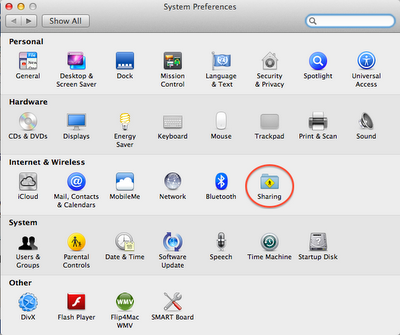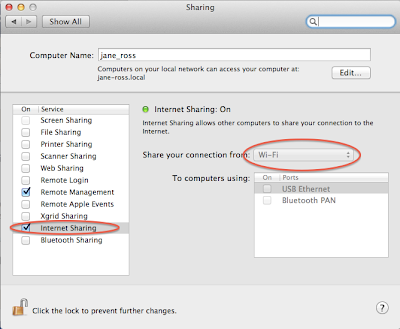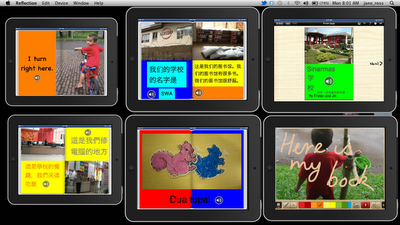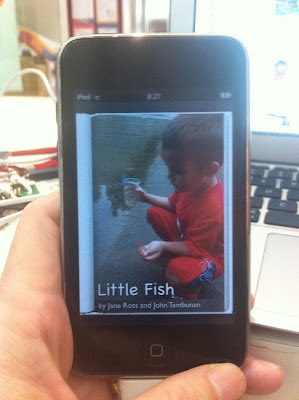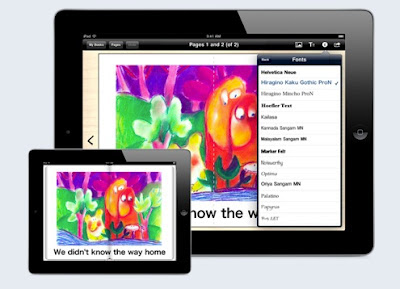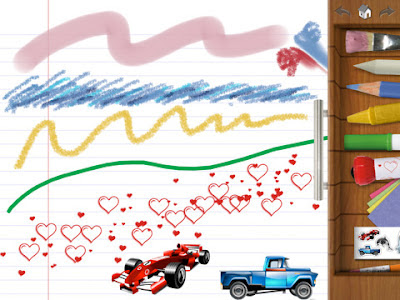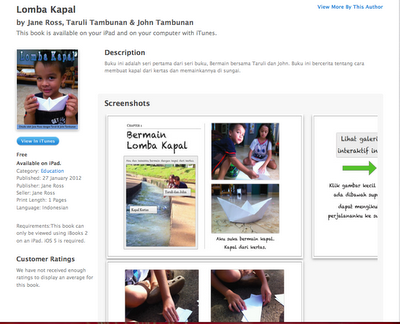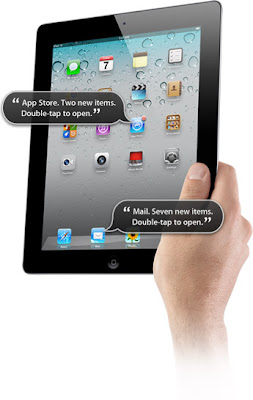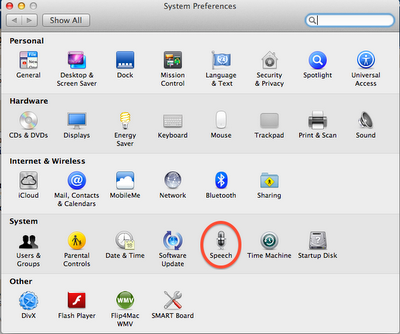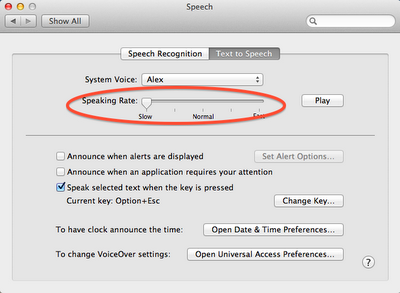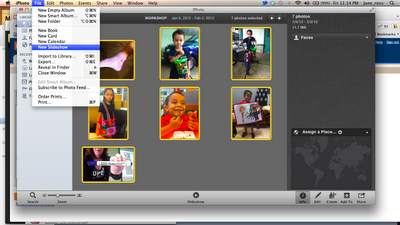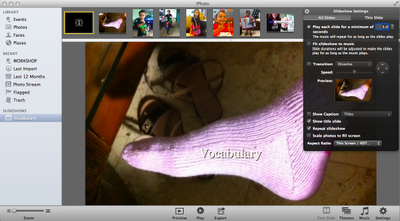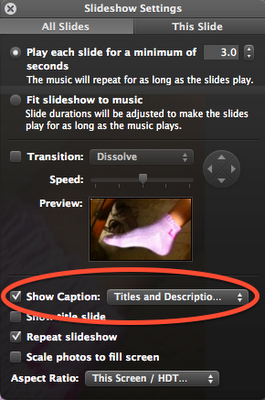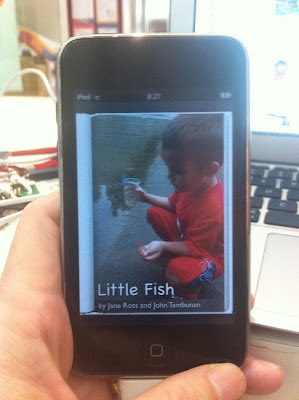
Technology is continually updating and gadgets that were once the latest thing - are soon replaced by newer ones with more options. So was the fate of the 15 iPod Touch Generation 2 at my school. These iPods are only a couple of years old - but cannot be updated anymore.
So new apps won't work :( And the books that were made with my favourite iPad creation app Book Creator - WON'T WORK! These iPods can only be updated to iOS 4.2.1
This is a problem. I can't use the iBooks 2.0 app with iOS 4.2.1. I need the iBooks app to read the books that the students are creating. I am in the middle of a publishing project. As an ICT Coach, I have been working with several classes to create talking books.
What's the solution?
I went on Twitter - I tweeted about my problem. This is what Twitter is for me. It's my help line for Tech. I think that if I can share as much as I receive then I will have restored the cosmic balance. So I sent out a tweet - an SOS for help.
The app creator of Book Creator, Dan Amos @redjumperdan answered my tweet. He suggested that I try using iBooks v 1.2 but it's not easy to get a hold of an earlier version of an iPod app. Most links on the web direct you to the iTunes Store and the most recent version is the one that is available.
Where do you find past versions of iPod apps? oldipodapps.com?
Dan kindly sent me a copy of the version 1.3.2 but it didn't work with my iPod. What next? I even managed to get a copy of the iBooks .ipa file 1.2.2 but it still didn't work.
So why do I need these 'old' iPods to work ...I love the talking books that my students are making with Dan's awesome Book Creator app but I needed a solution to create more access in the school community for viewing these books.
We are creating these books using the school iPads. We have a set of 20 iPad 2 and these iPads can be borrowed by teachers to use with students. In the beginning the iPads were very popular but as time went on they were being borrowed less and less.
As an ICT Coach, this
is a concern of mine.
How can I get the iPads used more? How can I get the class teachers more interested to use iPads in their teaching and learning program?
I have taken on this challenge by making a publishing project. I use the Book Creator app to create the book and the Drawing Pad app to create the pictures and as well as this I use photos taken by using the iPad camera.
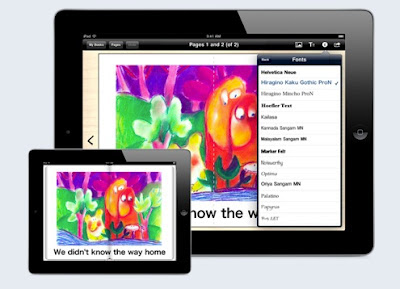 Book Creator App
Book Creator App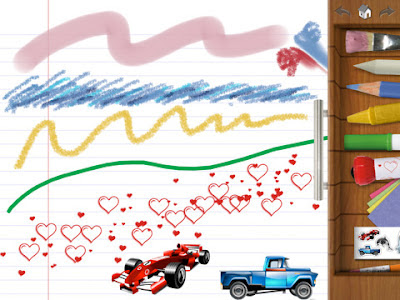 Drawing Pad app
Drawing Pad appThis works really well. We have been creating books in all Grades from 1-5. I have been working very closely with the Chinese teachers in the school as by using the Pinyin setting in the keyboard, the students are able to type in Chinese characters. In Indonesian language classes in Grade 1 we have also made several books. Soon Kindergarten will start to create books too.
Here are my students working in Chinese classes using the Book Creator app.
The Book Creator app is so user friendly and allows students to put words, pictures and voice recordings. It produces a book that can be read by the free app iBooks. iBooks works with the iPad, iPhone and iPod Touch.
So what's the problem?
The iPads have become rather popular ... now it's quite difficult to borrow one. This has prompted me to look for other ways of how the students might be able to view each others stories.
So - solution?
Jailbreak the iPod Touch ...
I am very fortunate to have access to a school Genius Bar aka iQbar. The iQbar is available to anyone in our school community. The guys that work there know a lot about Tech. Today I learned from them about how to jailbreak an iPod 2 using
Green Pois0n , load Cydia - then update it, add the AppSync for 4.0+ and sync the iBooks 1.2 that I found online. It's also possible to add a source such as Hackulo.us to download that version of iBooks.
So the ending to this story ...

Yes! Now all I have to do is get the other iPod Touch jailbroken and set. It means a
new life for the iPod Touch Generation 2 in our school.