We are having an Open Day tomorrow, 1st October
Take a look at our school Profile:
SWA Profile 2010-2011
Thursday, 30 September 2010
Saturday, 25 September 2010
Simply Box
I have been looking for a solution to share bookmarks of online games with young children that is more visual that just a list or web addresses. I used to create a web page with labels and icons that were hyperlink enabled. This is very time consuming. I have just started using Simply Box.
Simply Box acts as a Firefox add on. It lives in your toolbar. All you do is whenever you see a game (or web page) that you want to add, you click the button 'Box it' and then draw a box over the area of the screen that you would like to have as the thumbnail hyperlink.
When you have created the capture, you simply drag it to one of your containers at the bottom of your screen and it has been captured. When you are satisfied with your collection, you can share it with others. They will see a page of click-able icons that you have made. This is fantastic for young learners as they respond more to images rather than text.
Click here to see an example Simply Box
Watch this video. I love that you can use this in collaboration with others.
Simply Box acts as a Firefox add on. It lives in your toolbar. All you do is whenever you see a game (or web page) that you want to add, you click the button 'Box it' and then draw a box over the area of the screen that you would like to have as the thumbnail hyperlink.
When you have created the capture, you simply drag it to one of your containers at the bottom of your screen and it has been captured. When you are satisfied with your collection, you can share it with others. They will see a page of click-able icons that you have made. This is fantastic for young learners as they respond more to images rather than text.
Click here to see an example Simply Box
Watch this video. I love that you can use this in collaboration with others.
Thursday, 23 September 2010
iPads - publishing to iBooks via Pages
I recently attended Learning 2.010 in Shanghai. During the conference I was fortunate to attend an Apple workshop on iPads. What I found most interesting was learning how to export a Pages document and then syncing it with iBooks. Pages is an easy publisher to use that can accommodate multimedia such as music and videos. This makes it a much more flexible tool for students wishing to present information in a more dynamic way. In order to get this to work you need to have the latest version of Pages which is 4.0.4
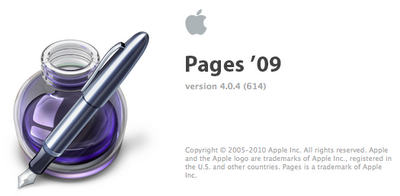
You will also need to latest version of iBooks for iPad/iPhone/iPod Touch. This is iTunes 10

You can create your multimedia book in Pages and then click 'Export'
Don't forget to deselect 'Use first page as book cover image' unless you have created a front cover.
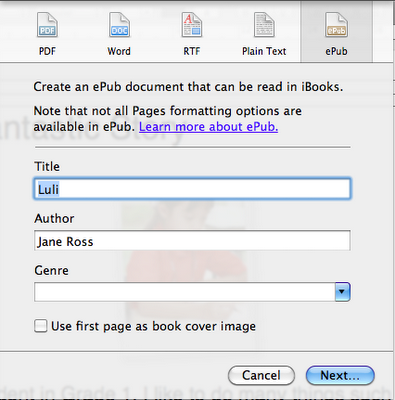
Next you need to locate that file and drag it to iBooks in your iTunes.
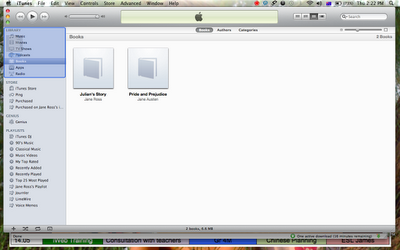
Then all you do is sync your iPad/iPod Touch/iPhone and you're done!
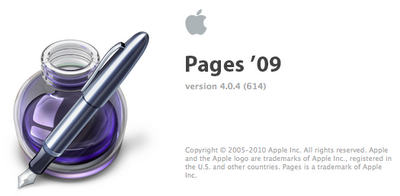
You will also need to latest version of iBooks for iPad/iPhone/iPod Touch. This is iTunes 10

You can create your multimedia book in Pages and then click 'Export'
Don't forget to deselect 'Use first page as book cover image' unless you have created a front cover.
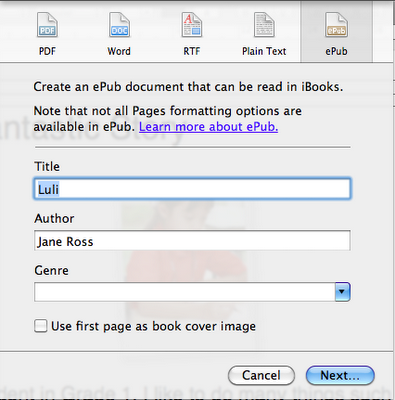
Next you need to locate that file and drag it to iBooks in your iTunes.
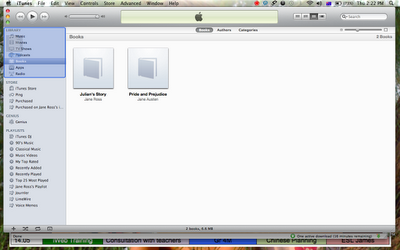
Then all you do is sync your iPad/iPod Touch/iPhone and you're done!
Subscribe to:
Comments (Atom)
