We are preparing the image for our first trial use of iPads at Jakarta World Academy. I have selected a few apps from my own image to test use at the school. Here are just some from my selection. The age range for these apps are K1-Gr 1.
JWA Apps
Monday, 31 January 2011
Monday, 24 January 2011
Weebly Portfolios

The Grade 4 and 5 students at SWA have been trialling the use of Weebly portfolios. Last quarter the Weebly sites were started and the expectation this quarter is for all subjects to have a page for portfolio work.
At SWA the Grade 4 and 5 students are in the 1:1 laptop program. This gives them easy access to be able to create most of their school work in a digital format. It is a natural extension to make the portfolios in digital format.
Originally the students made their portfolios in either Keynote or iWeb on the laptops. This made it difficult to access in that students had to have their laptops in order to see the portfolio. By having the work online, it has allowed parents to keep up to date with their child's work as often as they like.

What's Good About Weebly
Weebly allows the teacher to access the student websites from inside the admin controls for editing. It also allows for a class password to be used which gives extra privacy for younger users. It has an easy drag and drop interface which is simple for even the most tech-challenged to use.
I personally like that students can upload a video directly to their sites without having to host it elsewhere and embed it. Weebly is also integrated with Scribd.com so that Word or Pages documents can be directly uploaded to be embedded in the page. There are many options for photo displays with galleries or simple photo+paragraph choices. For more information - check out the video overview of the site
Sunday, 19 December 2010
A Digital Story from a Kindergarten Kid - he is only 4!
This wonderful story was created by a Kindergarten student. It is about playing together and includes a moral.
Wednesday, 8 December 2010
Walking with Dinosaurs using Green Screen with Kindergarten
Today the K2 at SWA began making a project about Walking with Dinosaurs. The students in Kindergarten have been busy making 3D dinosaurs using the Spore Creature Creator. These dinosaurs can dance and move how ever the students want them to.
To take it a step further, the students were filmed dancing in front of the Green Screen in Kindergarten. This was then layered together in iMovie with the captured dinosaurs. When working with Spore you can layer photographs by choosing the plain background. With videos you need to green screen the footage with the person so that they can be inserted into the film next to the dinosaur.
Here's how to do that:
First insert the Spore dinosaur film into the iMovie timeline. Crop the video in the settings so that the dinosaur is on one side of the screen. Make sure that in the Spore program settings you have selected the highest resolution so that the film is smooth and of a good quality.
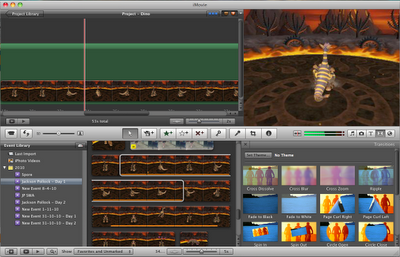
Then take the green screen footage and crop it so that the child is on the right side of the screen to leave more room for the dinosaur on the left side.
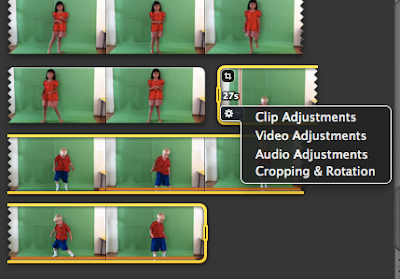
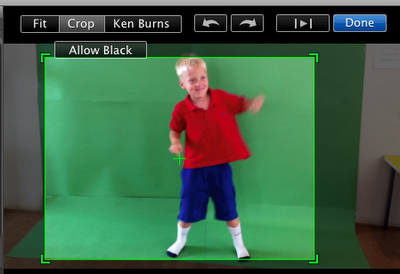
Then try playing to check that the movement matches and doesn't over lap too much. Here is my finished clip.
To take it a step further, the students were filmed dancing in front of the Green Screen in Kindergarten. This was then layered together in iMovie with the captured dinosaurs. When working with Spore you can layer photographs by choosing the plain background. With videos you need to green screen the footage with the person so that they can be inserted into the film next to the dinosaur.
Here's how to do that:
First insert the Spore dinosaur film into the iMovie timeline. Crop the video in the settings so that the dinosaur is on one side of the screen. Make sure that in the Spore program settings you have selected the highest resolution so that the film is smooth and of a good quality.
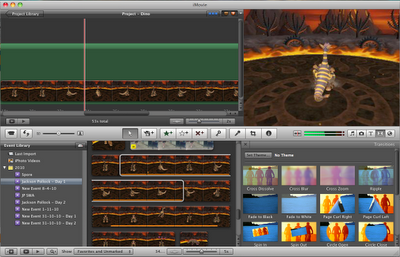
Then take the green screen footage and crop it so that the child is on the right side of the screen to leave more room for the dinosaur on the left side.
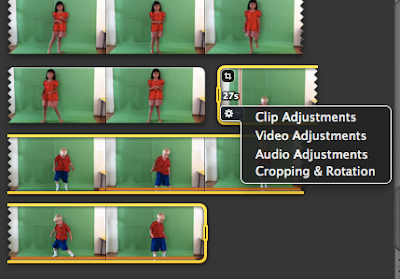
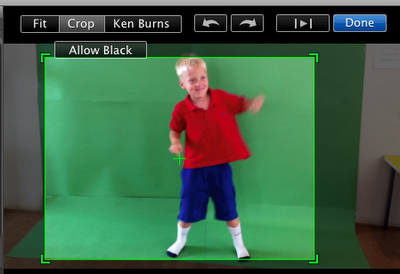
Then try playing to check that the movement matches and doesn't over lap too much. Here is my finished clip.
Saturday, 4 December 2010
Ciptura School Google App Slideshow
Here is the link to the slideshow on Google Docs
https://docs.google.com/present/edit?id=0AWKVF3RvO6uGZGZkZzRmcjhfNjRyejYyd2hr&hl=en&authkey=CNOVgdIJ
https://docs.google.com/present/edit?id=0AWKVF3RvO6uGZGZkZzRmcjhfNjRyejYyd2hr&hl=en&authkey=CNOVgdIJ
Monday, 29 November 2010
StoryJumper Online Story Maker

This online story maker is very easy to use. I tried uploading a story that I made using Comic Life with a class of Grade 1 students. The story was created offline and exported as .jpg files making it a simple upload. The link to view it is here The Story of Merapi
Wednesday, 24 November 2010
Writing Chinese Characters with a Stylus Directly on the Macbook Trackpad
Today I tried out something new. I learned how to input Chinese characters by writing them on the multi-touch trackpad with a stylus.
First you will need to activate your Trackpad handwriting window. The keypress shortcut is shift-control-spacebar
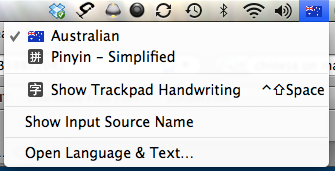
You need to set your Macbook so that you can input both the simplified Pinyin and traditional characters. In your System Preferences, open the 'Language and Text' settings.
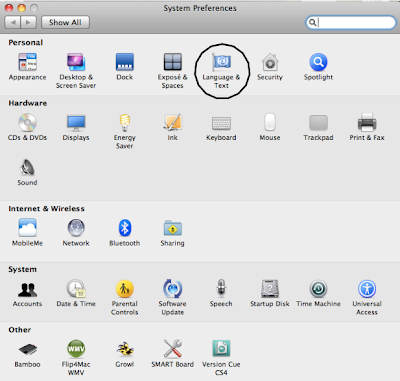
Make sure that you check the 'Chinese - Simplified' box and select Trackpad Handwriting.

You can input using your finger - or for more accuracy, you can use an iPad or iPhone stylus.

Here is an iPad stylus that I bought for about $12 at Poins Square in Jakarta.

Here is the video I took this morning showing some of SWA's Chinese language teachers playing with the stylus on the Macbook trackpad.
First you will need to activate your Trackpad handwriting window. The keypress shortcut is shift-control-spacebar
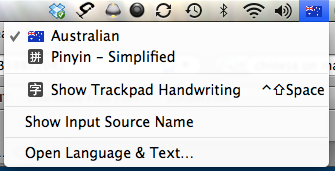
You need to set your Macbook so that you can input both the simplified Pinyin and traditional characters. In your System Preferences, open the 'Language and Text' settings.
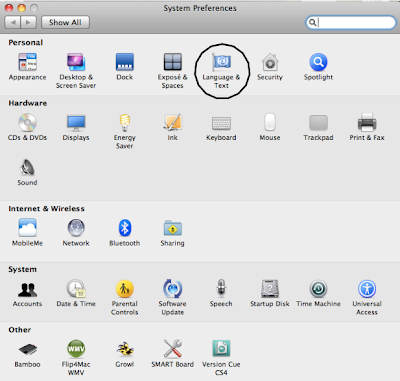
Make sure that you check the 'Chinese - Simplified' box and select Trackpad Handwriting.

You can input using your finger - or for more accuracy, you can use an iPad or iPhone stylus.

Here is an iPad stylus that I bought for about $12 at Poins Square in Jakarta.

Here is the video I took this morning showing some of SWA's Chinese language teachers playing with the stylus on the Macbook trackpad.
Wednesday, 17 November 2010
Creative Story iBook about Merapi - Grade 1's First Joint Work
The Grade 1 students at the Jakarta World Academy have been following the recent eruptions of Mt. Merapi in Central Java. The students are very concerned about what has happened to the people living near the volcano who have lost their homes.
These Grade 1 students decided to write a story about what happened. To make the story more accessible to their age group the class teacher encouraged the class to write it in the style of a fairytale. The students were able to write a few sentences of their own each, which when put together make up the whole story.
The class has two iMacs so the students took turns to write up their story in Comic Life (a program that these young learners are already familiar with) on the computers to be later dropped into Pages to get it ready for iBook conversion.
So far each student has typed up their words and drawn a picture to accompany their part of the story. Now we are getting it into the correct sequence so that each page can be inserted into a Pages document ready for exporting as an ePub. The reason for making an iBook is that many of these children have iPads or iPod Touches at home and they want to be able to read their book on those devices. I am planning to have a small workshop when the book is ready for parents so that they can learn about how to put an ePub on the iPad and how to view it. We are also planning for our next research activity (individual student work) to be published as iBooks. I will also make a pdf version of the book for those students who don't have an iPod or iPad.
I'll keep you all posted.
These Grade 1 students decided to write a story about what happened. To make the story more accessible to their age group the class teacher encouraged the class to write it in the style of a fairytale. The students were able to write a few sentences of their own each, which when put together make up the whole story.
The class has two iMacs so the students took turns to write up their story in Comic Life (a program that these young learners are already familiar with) on the computers to be later dropped into Pages to get it ready for iBook conversion.
So far each student has typed up their words and drawn a picture to accompany their part of the story. Now we are getting it into the correct sequence so that each page can be inserted into a Pages document ready for exporting as an ePub. The reason for making an iBook is that many of these children have iPads or iPod Touches at home and they want to be able to read their book on those devices. I am planning to have a small workshop when the book is ready for parents so that they can learn about how to put an ePub on the iPad and how to view it. We are also planning for our next research activity (individual student work) to be published as iBooks. I will also make a pdf version of the book for those students who don't have an iPod or iPad.
I'll keep you all posted.
Smartboard + JacksonPollock.org
The Pre Kindergarten students at Sinarmas World Academy are currently working on a Unit of Inquiry all about Explorations. This is essentially learning about their world. The students have been exploring the world of Art by using different painting techniques. I came across an online site jacksonpollock.org which has a free tool that allows any user to create Jackson Pollock styled digital artwork. It is fun and simple to use. All you to is click and drag and the page will be soon filled with splashes and streaks of different colored paint.
When this tool is used with a Smartboard, the user can operate it with their fingers.
The Pre K students tried it out recently. It was a lot of fun and we were able to easily save each child's painting by making a screen capture. The students also took turns to play with a similar tool on my iPad called Random Pollock
Here is a video that I took of the lesson. One little boy really took on the whole Jackson Pollock style by jumping around and really throwing his whole body into creating the patterns on the Smartboard.
When this tool is used with a Smartboard, the user can operate it with their fingers.
The Pre K students tried it out recently. It was a lot of fun and we were able to easily save each child's painting by making a screen capture. The students also took turns to play with a similar tool on my iPad called Random Pollock
Here is a video that I took of the lesson. One little boy really took on the whole Jackson Pollock style by jumping around and really throwing his whole body into creating the patterns on the Smartboard.
Friday, 12 November 2010
Subscribe to:
Posts (Atom)
