We are having an Open Day tomorrow, 1st October
Take a look at our school Profile:
SWA Profile 2010-2011
Thursday, 30 September 2010
Saturday, 25 September 2010
Simply Box
I have been looking for a solution to share bookmarks of online games with young children that is more visual that just a list or web addresses. I used to create a web page with labels and icons that were hyperlink enabled. This is very time consuming. I have just started using Simply Box.
Simply Box acts as a Firefox add on. It lives in your toolbar. All you do is whenever you see a game (or web page) that you want to add, you click the button 'Box it' and then draw a box over the area of the screen that you would like to have as the thumbnail hyperlink.
When you have created the capture, you simply drag it to one of your containers at the bottom of your screen and it has been captured. When you are satisfied with your collection, you can share it with others. They will see a page of click-able icons that you have made. This is fantastic for young learners as they respond more to images rather than text.
Click here to see an example Simply Box
Watch this video. I love that you can use this in collaboration with others.
Simply Box acts as a Firefox add on. It lives in your toolbar. All you do is whenever you see a game (or web page) that you want to add, you click the button 'Box it' and then draw a box over the area of the screen that you would like to have as the thumbnail hyperlink.
When you have created the capture, you simply drag it to one of your containers at the bottom of your screen and it has been captured. When you are satisfied with your collection, you can share it with others. They will see a page of click-able icons that you have made. This is fantastic for young learners as they respond more to images rather than text.
Click here to see an example Simply Box
Watch this video. I love that you can use this in collaboration with others.
Thursday, 23 September 2010
iPads - publishing to iBooks via Pages
I recently attended Learning 2.010 in Shanghai. During the conference I was fortunate to attend an Apple workshop on iPads. What I found most interesting was learning how to export a Pages document and then syncing it with iBooks. Pages is an easy publisher to use that can accommodate multimedia such as music and videos. This makes it a much more flexible tool for students wishing to present information in a more dynamic way. In order to get this to work you need to have the latest version of Pages which is 4.0.4
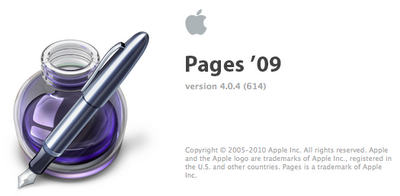
You will also need to latest version of iBooks for iPad/iPhone/iPod Touch. This is iTunes 10

You can create your multimedia book in Pages and then click 'Export'
Don't forget to deselect 'Use first page as book cover image' unless you have created a front cover.
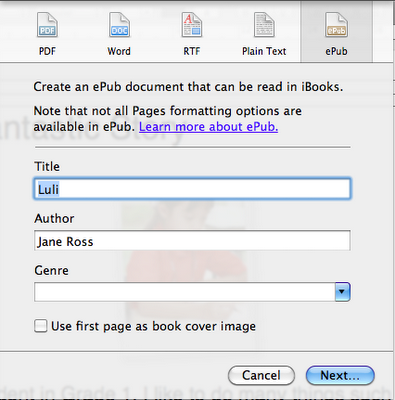
Next you need to locate that file and drag it to iBooks in your iTunes.
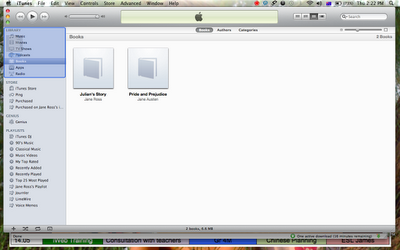
Then all you do is sync your iPad/iPod Touch/iPhone and you're done!
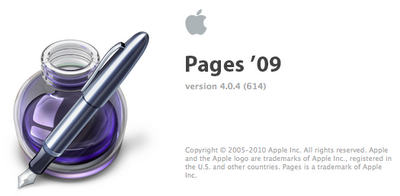
You will also need to latest version of iBooks for iPad/iPhone/iPod Touch. This is iTunes 10

You can create your multimedia book in Pages and then click 'Export'
Don't forget to deselect 'Use first page as book cover image' unless you have created a front cover.
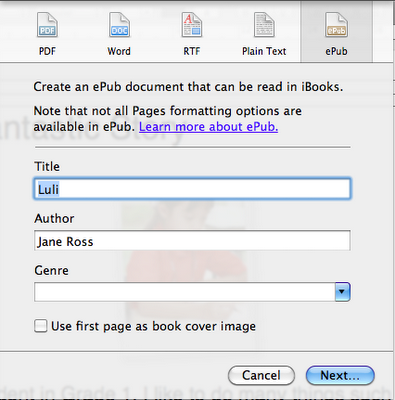
Next you need to locate that file and drag it to iBooks in your iTunes.
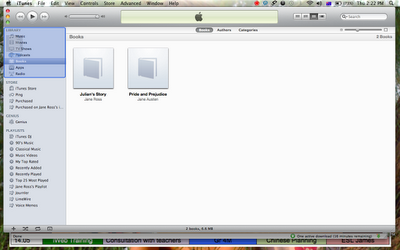
Then all you do is sync your iPad/iPod Touch/iPhone and you're done!
Thursday, 19 August 2010
Talking to Your Macbook - and Getting it to Reply!!
One thing that I always like to do when introducing the Mac to new users is teach them to talk to their Mac. It doesn't matter how young or old the students are, EVERYONE loves this feature.
Step 1 - Open System Preferences
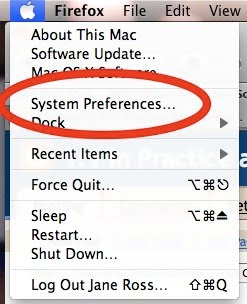
Step 2 - Choose Speech
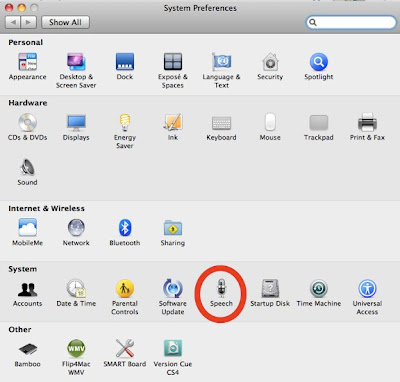
Step 3 - Select (a) 'Speakable Items' and see (b) a Bubble pop up.
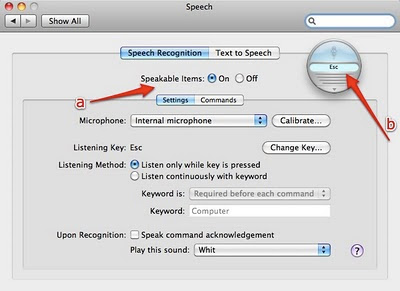
Step 4 - Callibrate your microphone

Step 5 - Say each 'Speakable Item'. Check that the meter stays in the green zone.
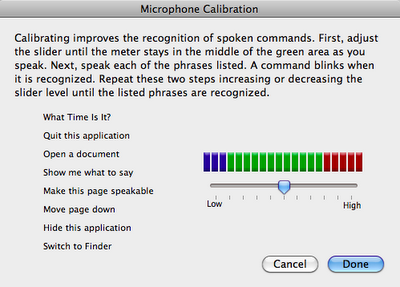
Step 6 - Check what key is the 'Listening key' and press that down the whole time whilst you speak clearly towards your Mac. Try asking 'What time is it?'
You should hear a 'whit' sound and your Mac should answer you.
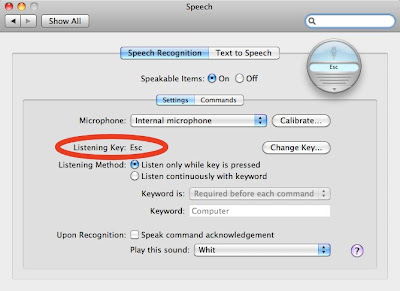
You can teach your Mac to do many things by just asking it. If you want to know what you can ask, click on the bottom of the floating bubble to open the speech commands window.
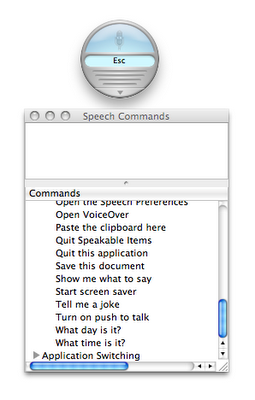
This is really fun to do. Try it now!!
Step 1 - Open System Preferences
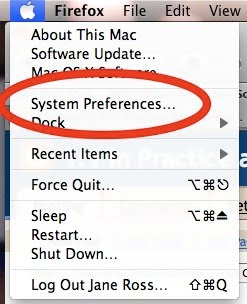
Step 2 - Choose Speech
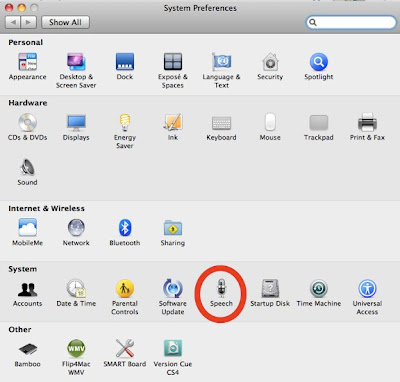
Step 3 - Select (a) 'Speakable Items' and see (b) a Bubble pop up.
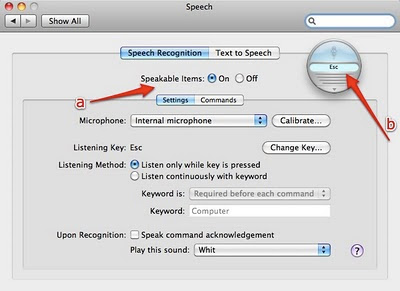
Step 4 - Callibrate your microphone

Step 5 - Say each 'Speakable Item'. Check that the meter stays in the green zone.
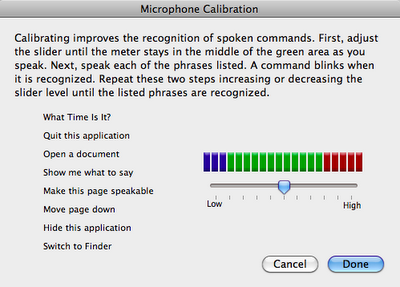
Step 6 - Check what key is the 'Listening key' and press that down the whole time whilst you speak clearly towards your Mac. Try asking 'What time is it?'
You should hear a 'whit' sound and your Mac should answer you.
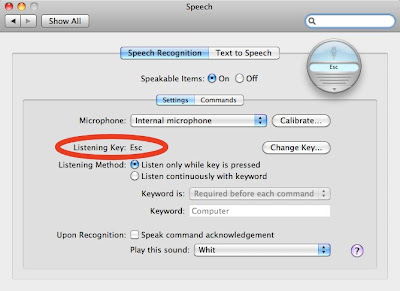
You can teach your Mac to do many things by just asking it. If you want to know what you can ask, click on the bottom of the floating bubble to open the speech commands window.
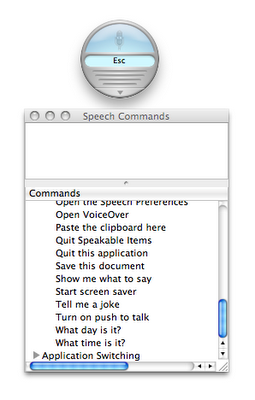
This is really fun to do. Try it now!!
Tuesday, 17 August 2010
The Tablet Project
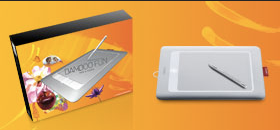
This academic year SWA is taking a bold step. All the students in grades 9-11 (11 is currently the highest grade) will be asked to purchase a tablet with stylus. This is so that we can truly become paperless. We are actively seeking out eBook versions of all the textbooks used and building our membership to online libraries.
We are a Mac school so we have decided to use Wacom Bamboo tablets which are reasonably priced and work well with Macs.
We already have quite a range of software on the school laptop image that support the use of tablets. We use Skitch, Notebook for Smartboard, Artrage and Sketchup. Notebook has quite a few tools that can be quite useful beyond the usual writing tools. One in particular is the screen recording function where diagrams can be recorded as they are drawn which can help students to be able to reproduce them individually.
Tomorrow I'll have my first meeting/training with the teachers in the Tablet pilot group. Looking forward to it. What I need to do is MAKE myself use the tablet to create something in Sketchup. That should improve my fluency with the tool.
Tuesday, 8 June 2010
Pangeran Katak - The Frog Prince in Indonesian
This story was made by a Grade 2 student during Indonesian language time. The characters were hand drawn and captured with a digital camera. The frog was made using Spore Creature Creator. The story was completed using Keynote with voice overs and animation. This is the level that Grade 2 children can get to given support and plenty of access to technology. We run a mobile lab of Macbooks for Grade 1-3 students at Sinarmas World Academy.
Digital Storytelling in Grade 2
The Grade 2 students have their end of year class party today. They will present their digital stories to their parents.
Each story was written by a student, then the characters were hand-drawn on paper, photographed, then saved as a gif. These pictures were then put into Keynote and each student made their story with 'move' animation and voice overs. Here is a finished example:
Each story was written by a student, then the characters were hand-drawn on paper, photographed, then saved as a gif. These pictures were then put into Keynote and each student made their story with 'move' animation and voice overs. Here is a finished example:
Monday, 7 June 2010
Press Reader for iPad
I came across this brilliant app for iPad called Pressreader

Pressreader is a fantastic app that allows you to download the print version of newspapers from all over the world. You can get current and back issues. Papers are in full colour and in HD. Double tap zooms on text making it easy to read. Drag your finger around the paper to view all parts of the page. The app is fast and responsive.
This is a FREE app. You get a full version trial for 7 days. After the trial is over you can subscribe to the service and enable the reader to download newspapers of your choice from all over the world. Currently there are over 1400 newspapers to choose from. The app includes a built in emailing option allowing you to email articles. It also has a voice reader that reads the articles to you with a very realistic voice that has intonation. It sounds quite human!! There is also a search feature that can be used to search for keywords in articles or headings.

Pressreader is a fantastic app that allows you to download the print version of newspapers from all over the world. You can get current and back issues. Papers are in full colour and in HD. Double tap zooms on text making it easy to read. Drag your finger around the paper to view all parts of the page. The app is fast and responsive.
This is a FREE app. You get a full version trial for 7 days. After the trial is over you can subscribe to the service and enable the reader to download newspapers of your choice from all over the world. Currently there are over 1400 newspapers to choose from. The app includes a built in emailing option allowing you to email articles. It also has a voice reader that reads the articles to you with a very realistic voice that has intonation. It sounds quite human!! There is also a search feature that can be used to search for keywords in articles or headings.
Thursday, 3 June 2010
My Top 10 iPad Apps for Kindergarten
I have been looking into what apps I will put on the image for iPads at the Jakarta World Academy. Here is a list of my Top 10 Apps:
1. Drawing Pad - drawing, stickers, stamps and more! The finished pictures can be saved on the iPad or emailed to parents.

2. Clicky Sticky - Make wonderful pictures with moving stickers and sound effects. It actually creates pictures but students could make their own live puppet shows (as the stickers move and make noise) and then email the finished picture to their parents.

3.My First Words (accepts Chinese characters) Make your own flash cards with voice over.

4. Elias Farms - tap to hear the sounds, swipe to move around the farm. (FREE)

5. Virtuoso Piano - play a double keyboard on your iPad - great sound!! (FREE)

6. Shape Builder - a puzzle app that includes sounds and animation (FREE version is great!)

7. Toy Story - a fantastic 3D digital book that includes animations, activities and games. Parents can even record themselves reading for their child to listen to over and over again. (FREE)

8. I Close My Eyes - a beautiful 3D digital story with voice, sound effects and animation. I have used this with classes as an introduction to digital storytelling.

9. iReading Stories Collection - English and Chinese. This wonderful collection of stories includes versions in English and in Chinese within the app. Children can tap on the pictures for extra sound effects. (FREE version includes one story)

10. Feed Me Mandarin Chinese - Feed the cute monster whatever he is asking for in Chinese. (FREE)

1. Drawing Pad - drawing, stickers, stamps and more! The finished pictures can be saved on the iPad or emailed to parents.

2. Clicky Sticky - Make wonderful pictures with moving stickers and sound effects. It actually creates pictures but students could make their own live puppet shows (as the stickers move and make noise) and then email the finished picture to their parents.

3.My First Words (accepts Chinese characters) Make your own flash cards with voice over.

4. Elias Farms - tap to hear the sounds, swipe to move around the farm. (FREE)

5. Virtuoso Piano - play a double keyboard on your iPad - great sound!! (FREE)

6. Shape Builder - a puzzle app that includes sounds and animation (FREE version is great!)

7. Toy Story - a fantastic 3D digital book that includes animations, activities and games. Parents can even record themselves reading for their child to listen to over and over again. (FREE)

8. I Close My Eyes - a beautiful 3D digital story with voice, sound effects and animation. I have used this with classes as an introduction to digital storytelling.

9. iReading Stories Collection - English and Chinese. This wonderful collection of stories includes versions in English and in Chinese within the app. Children can tap on the pictures for extra sound effects. (FREE version includes one story)

10. Feed Me Mandarin Chinese - Feed the cute monster whatever he is asking for in Chinese. (FREE)

Subscribe to:
Posts (Atom)
