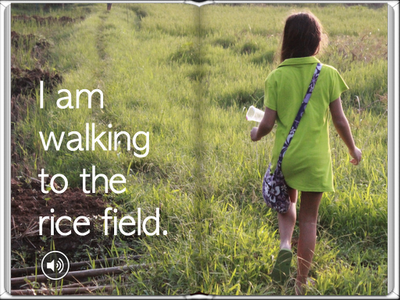Showing posts with label ibookstore. Show all posts
Showing posts with label ibookstore. Show all posts
Wednesday, 16 January 2013
An International Audience
Yesterday I took at look at the download stats for my 6 students who have recently published to the Apple iBookstore. We were thrilled to discover on the US iBookstore all six of my published students are currently in the top 150 downloads for children's non-fiction books. It was quite awe inspiring to project this screen up in the classroom. We decided to take a small 'world tour' of different iBookstores to see just how many countries are featuring these books.
We learned that in the US, Australia, Canada, the UK and the Netherlands, some or even all of these students are ranked in the top 200 downloads. That's quite an achievement for a group of 9 year old students.
The books that these kids have written are research-based and focus on a particular body system. The kids had to cite their sources correctly with author, year, title and page number or website and all photos, videos and diagrams were produced my the students themselves.
We also noticed that some students from our school who published last academic year are still ranking. It is obvious that most of the downloading is happening in the US. We have consistently had the most attention from that country. This is being closely followed by the UK and Australia.
What an exciting time to be a student!!
Sunday, 25 November 2012
Write Now 1000 - Kids Writing for Kids
My school, Sinarmas World Academy has started on a huge publishing project called Write Now 1000. The aim is to publish 1000 books over the next 7 months! If you want to read up about this project - take a look here Write Now 1000.
I am proud that this project is a direct result of a Publishing Project sandbox that I led from January to May, 2012. I worked with several students to create and publish iBooks to the Apple iBookstore. This resulted in the publishing of 10 books, some were written by students and some were written by me. As well as the 10 that were published to the iBookstore, there were about 70 other books created by students that were published to the school website.
In my own current class of Grade 4 students, I have been working with the class to write non-fiction books about the latest Unit of Inquiry. Each student has written their own book on their iPad. We used the app called Book Creator for iPad.

All the information in the books has been written by the students themselves and all the images and movies have been created by them as well.
My students are 9 years old but I have taught them a simple referencing style with author, year, book title and page number.
This week I hope to upload some more books to the iBookstore. Every book created in my class will go to the School Bookstore as a part of the Write Now 1000 project.
It's such an exciting process. The parents are really excited too and I look forward to blogging about the books after Apple has approved them.
I am proud that this project is a direct result of a Publishing Project sandbox that I led from January to May, 2012. I worked with several students to create and publish iBooks to the Apple iBookstore. This resulted in the publishing of 10 books, some were written by students and some were written by me. As well as the 10 that were published to the iBookstore, there were about 70 other books created by students that were published to the school website.
In my own current class of Grade 4 students, I have been working with the class to write non-fiction books about the latest Unit of Inquiry. Each student has written their own book on their iPad. We used the app called Book Creator for iPad.
The difference ...
I have witnessed the awesome difference when you put publishing in the hands of students.
My students are each creating a resource that will be available for download across the world. This is authentic learning at its' best. My students have a voice. The books that they are creating are giving them a platform to share their work as a finished product. Writing a book is a very different experience to writing on a website or blog. The book is created as a finished product - it becomes an artifact.
Writing a book is a fantastic way to make connections in learning and to reflect on learning. Each book in my class has been research-based, includes student created photos, videos, voice recordings and hand-drawn diagrams. The students have learned about cover design, contents page, how to cite information, layout, font, color, relating pictures to text, creating accurate diagrams and how to put it all into a sequence from the beginning to the end of the book.
I am witnessing some deep thinking and there is such an excitement about the books. I am constantly seeking different ways for students to communicate their learning. I use a LOT of visual learning. In these books the students had to really demonstrate their understanding of their chosen body system by creating diagrams to go along with their text.
Each student wrote an explanation about a body system and an information report about a focus part of that body system. To go beyond the text, each student had to draw accurate diagrams to accompany their words. They also had to create a movie showing an experiment or demonstration that linked to the body system. As well as this they also took their iPads home and took pictures showing how they can actively keep their body system healthy at home.
iPads are so great for this. They are easy to use, capture is so immediate and creating dynamic digital inter-actives is very easy to do. It changes the whole way we think about learning. So much of education is text based. I love being able to create opportunities for my students to communicate visually.
Recently my class had the opportunity to share their books with a younger class. They were so excited to show their books and talk about the body system that they had researched. Each of these books averages at about 35 pages. It's become a very big task but a very interesting one.
Mind you I have read the books many, many times to check for spelling, grammar, factual text, that the facts have been reported correctly and information cited properly. I also have to check the quality of the images (not blurry and connects well to the text), that the font is consistent and easy to read. I also check that the layout is balanced. Even that a good contrast between text and page color has been achieved.
My students are fortunate that they also have access to Ms Ade (Indonesian teacher with Science background) and Mr Lindsay (our grade level EAL teacher) who can check their writing and give valuable input.
Like I said, it is a BIG process but then again we are really publishing these books and putting them online.
Each student wrote an explanation about a body system and an information report about a focus part of that body system. To go beyond the text, each student had to draw accurate diagrams to accompany their words. They also had to create a movie showing an experiment or demonstration that linked to the body system. As well as this they also took their iPads home and took pictures showing how they can actively keep their body system healthy at home.
iPads are so great for this. They are easy to use, capture is so immediate and creating dynamic digital inter-actives is very easy to do. It changes the whole way we think about learning. So much of education is text based. I love being able to create opportunities for my students to communicate visually.
Recently my class had the opportunity to share their books with a younger class. They were so excited to show their books and talk about the body system that they had researched. Each of these books averages at about 35 pages. It's become a very big task but a very interesting one.
Mind you I have read the books many, many times to check for spelling, grammar, factual text, that the facts have been reported correctly and information cited properly. I also have to check the quality of the images (not blurry and connects well to the text), that the font is consistent and easy to read. I also check that the layout is balanced. Even that a good contrast between text and page color has been achieved.
My students are fortunate that they also have access to Ms Ade (Indonesian teacher with Science background) and Mr Lindsay (our grade level EAL teacher) who can check their writing and give valuable input.
Like I said, it is a BIG process but then again we are really publishing these books and putting them online.
The system that I use is as these children are under 13 years old, I invite the parents to come to school where I help them to set up the iTunes and iTunes Connect accounts. This means that the parent becomes the publisher and has full control over the book accounts.
Here below are two of the books that I have already uploaded to the Apple iBookstore.
Here below are two of the books that I have already uploaded to the Apple iBookstore.

All the information in the books has been written by the students themselves and all the images and movies have been created by them as well.
My students are 9 years old but I have taught them a simple referencing style with author, year, book title and page number.
This week I hope to upload some more books to the iBookstore. Every book created in my class will go to the School Bookstore as a part of the Write Now 1000 project.
It's such an exciting process. The parents are really excited too and I look forward to blogging about the books after Apple has approved them.
Friday, 15 June 2012
Create - Publish - iBookstore
How can teachers support students to create books and publish them?
Yesterday I helped to upload the 9th book from SWA to the iBookstore. This book was created by my own daughter so I can explain each step here for those of you who may wish to publish a book.You can download the book here for free. It is called 'Catch a Dragonfly' http://itunes.apple.com/us/book/catch-a-dragonfly/id536106960?mt=11
1. Choosing an idea.
This seems simple enough yet it can be the hardest part of the process. Luli, my daughter loves nature and we were chatting about when she first learned how to catch a dragonfly. Luli is a very caring girl and only likes to catch the dragonflies to take a closer look. She then releases them again to fly away free.We chatted about how she could turn this into a story book.
2. Making the book.
When making a book with children, it's best to keep it simple. Luli and I went for a drive to find a rice field. We found a few but we needed the rice plants to be tall and almost ready for harvest. This is what attracts the dragonflies. We also needed to go late in the day when it is cooler.I asked Luli to think about what needed to be included in the book. I took the photos so that Luli could concentrate on the story.
3. Choosing the photos.
I downloaded all the pictures onto my Macbook and Luli chose which ones she wanted to include to tell the story. She then put them into order and we imported them onto my iPad. It is very easy to create picture books directly on the iPad. This allows children to focus more on the story because learning to use the App only takes a few minutes.4. Book Creator App
http://itunes.apple.com/us/app/book-creator-for-ipad/id442378070?mt=8We used the Book Creator app for iPad to make the story. I really like the professional finish that Book Creator produces. Luli was easily able to insert all the pictures into the book and type in the text to go with each page. We decided to use a lot of double page images to really show off the photos.
5. Previewing the book.
Book Creator allows for an easy preview in the iBooks free app. You just tap the export to iBooks button which automatically opens the iBooks app and opens your new book. After previewing her book, Luli was able to change the order of some of the pages and then preview again by clicking export to iBooks.6. Recording the book reading.
Luli wanted to include a recording on each page of her reading the book. This is so that her book can be more accessible for younger readers. She did this easily using the Book Creator app by separately recording each page. She was careful to read slowly and clearly.7. Exporting the finished book.
When the story was complete. Luli added one last page 'About the Author'. I insist on all my students including a page about the author. I think that it is important for the reader to know who wrote the book.8. Uploading to iTunes
To upload the book to the iBookstore, you need to have the parent create an iTunes account (with a credit card on file) and then an iTunes Connect account. To create a Paid account you need many things such as a US Tax file number, ISBN for each book and also complete tax requirements for the country in which you reside. For students I recommend creating a Free account as it is instant and the iBookstore supply each ISBN for free.If the child is under age, the parent must be the one creating these accounts as the parent will become the publisher for the child.
Once the account has been created, any subsequent books can be easily published via that same account.
I had already created an iTunes Connect, so it was easy for me to upload this book to my account.
9. Creating the Publishing Package
It is important to read the instructions that are inside the iTunes Connect account as to what requirements are necessary for your book. There is a limit on images used for publishing to the iBookstore. Each image must be less than 2 million pixels. I needed to reduce the size of all of the photos for Luli's book as I had taken them with a DSLR and they were 10 MB each. To do that you can open each photo on your Macbook using Preview and in the Tools section reduce the size for each image.In the publishing package you will need to include a category for your book, title, description and target audience. You will also need the exported ePub file, cover image and some sample pages. The sample pages must be 1024 X 768 pixels which is easy enough to re size using Preview on a Mac.
10. Publishing
The iBookstore will run several checks on your book. In my experience, if the images are under 2 million pixels, there is little more to worry about as Book Creator produces a file that is standards compliant with the iBookstore requirements. The iBookstore does check the content which can mean delays in publishing. My daughters book that I uploaded yesterday at 6pm was published only 6 hours later! This depends on your content. Not all books are released that quickly. Some books produced by my students have taken as long as 6 weeks to publish.Good luck to you who wish to publish. My daughter is so happy today. She is already planning book 2!!
Subscribe to:
Posts (Atom)